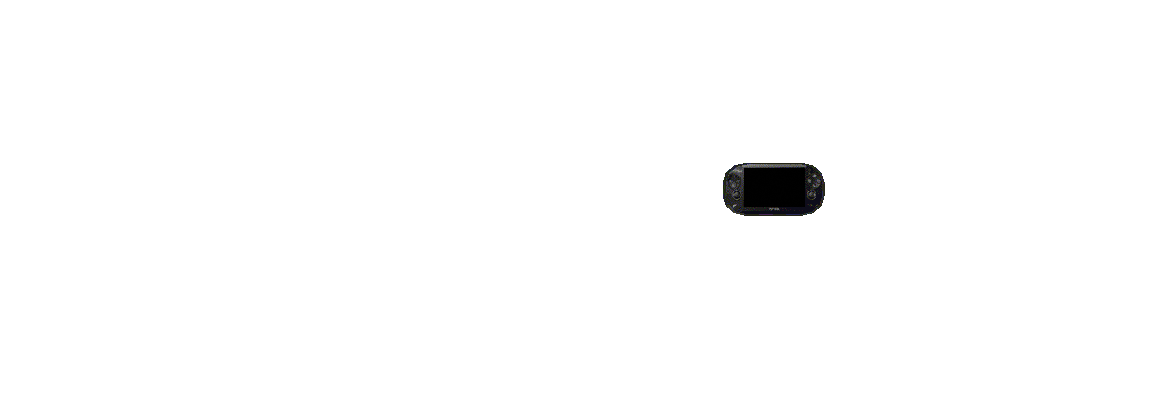Lolo's

for tech-bimbo's and beginner hackers
- customizing the vita home screen -
As much as I adore the Vita, it's default UI stylings are... dated?
Luckily the homebrew scene has cracked the case for custom themes wide open, and we can trade in that boring default background wave for something more inspired!
This is what my current setup looks like:
Instructions go here
But what if you wanted to create your very own custom theme? You'd be surprised to find it's a little more complicated than you'd expect. Most tutorials instruct you to copy an existing custom theme and simply replace the images therein with your own. The problem with that is:
- It leaves out important info for troubleshooting
- It doesn't actually teach you how any of it works
And I'm not about that! Let's actually learn how a custom theme works. Shall we?
What's in a custom theme file?
When you download a custom theme package from the database, it comes in the form of a folder containing a bunch of images, and a file called theme.xml
An .xml file is simply a set of instructions written in code. The theme.xml file tells the Vita what to do with the images in the folder, along with providing some additional information such as font colors and element placements. It's structure is really quite simple, but any type of code can look intimidating to someone who has never seen it before, so let's break it down:
Understanding the .xml file